September 5, 2021
Blog
How to submit a podcast on iTunes
iTunes is the biggest distributor of podcasts in the world, and therefore it is vital that you submit your podcast correct and in a way that maximises the chances of it being listened to. The good news is that submission, if you decide to do it yourself, is relatively straight forward, although somewhat labour intensive. In addition, there are many companies that will manage this service on your behalf, AudioHarvest are amongst those companies that help support this process. So here are the key steps for how to submit you podcast on iTunes and how to ensure you upload podcast to iTunes quickly and easily.
When are you ready to submit your podcast to iTunes
Clearly you need to have setup a podcast with a number of episodes. In addition, you need to have created an RSS feed which is covered off in another of our articles. In addition, you will need the following materials before a provider such as the iTunes example below will accept your submission. It is worth noting iTunes is very strict with regards these materials so it worth following them completely:
Podcast Title: Be descriptive and stay beneath the 255-character limit.
Description: Write a clear summary of the podcast that draws listeners in within the 4000-character limit.
Podcast Artwork: 1400 x 1400, 72 dpi, in the RGB colour space, and saved as a JPEG or PNG file.
Category: Specify maximum of three categories most applicable to your podcast.
Language: Use the ISO-639 two-letter language code.
Explicit: Mark explicit content
All of the distributors have their own specific requirements so you need to check with each. But generally if you follow iTunes guidelines then it is pretty near ready for distribution with the other major providers.
Log into iTunes Connect
Select Submit to Apple Podcasts in order to log in to iTunes Connect with your ID.
If you don’t have an existing ID, Apple users can create one for free in the App Store.
PC or Android users can create an Apple ID on the web, or use the iTunes Store for Windows.
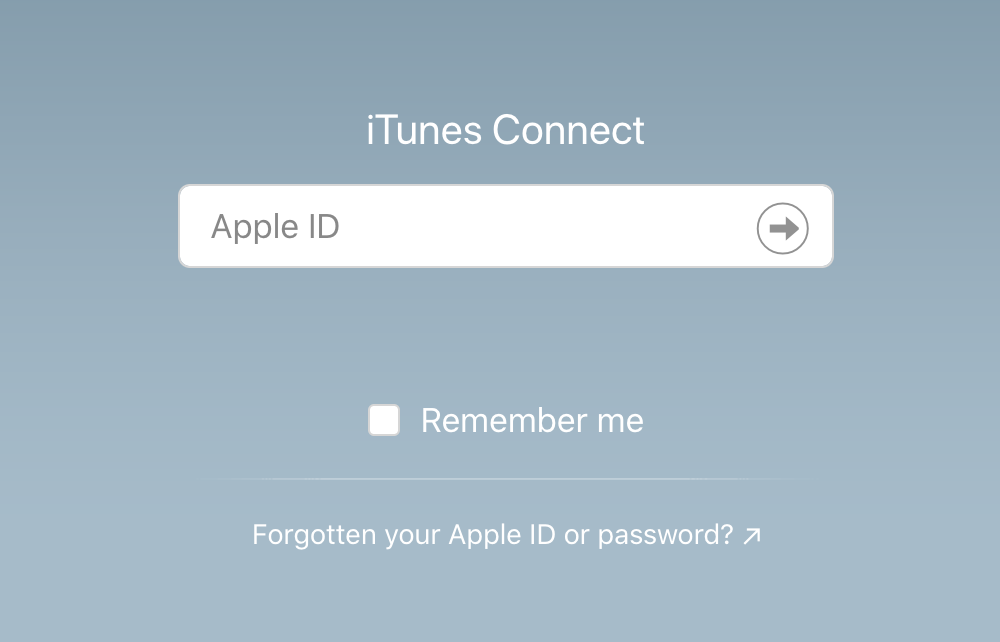
Validate Podcast RSS feed
Fill in your RSS feed web address, and click the validate button so Apple can make sure your podcasts meets all Apple’s Podcast requirements.
You might get a validation error if your podcast feed doesn’t have all of the required tags. If so, just update the missing required fields and click validate again.
Submit feed to Apple Podcasts
Now, copy your Apple Podcast URL and paste it into wherever the show is being hosted submission page, whether that be your own in-house solution or via a third party hosting provider.
Conclusion
The process is relatively straight forward, especially if you have a hosting partner to support the creation of RSS feeds and to manage the process with the distributors such as episode updates.
More from our blog
Blog
Amplifying Engagement:
Blog
What Is Voice Cloning?
Blog